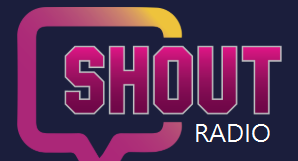Check the station IT Service Status.
Access: https://shoutradioitstatus-1734659555864.site24x7statusiq.com/
Radio Studio is our online Station Management Tool, used by Broadcasters and by other departments, for the day to day running of the station.
Sogo Web Access, is a Groupware Application, which allows you to access your Emails and Calendars on the go. Access your Station Email Account from home, th Office or while travelling.
Access: https://mail.routehosts,uk/sogo
The IT Servicedesk is your single point of contact for all IT Related issues and requests. You can raise and reply to Support Tickets, 24 hours a day.
The Station Intranet, has a wide variety of information, across all departments and will help you make the most of your volunteering at Shout Radio.
Access: http://intranet.swan.local
SWAN VPN, allows you to securely access the Station Network, via a Laptop or PC. You will be able to access your Home Folder and other Network Resources, without being at the office.
Access: You will need the VPN Profile File, which you can request by contacting the IT Servicedesk. Save this to a very safe place! You will then need the Open VPN Connect Client from here.
Once installed, import the VPN Profile you downloaded. When prompted, type in your network Username. (IE: SWAN\Username) If you are not on a shared PC, click save password and then click connect. You will be required to always enter your password If you choose not save it.
Tip: It is recommended that you setup Open VPN to not connect on startup. You can change this from the settings menu, by right clicking the Open VPN Icon in the task bar, choosing Settings and then Launch Options. Set the Client to None, to disable the VPN connection on Windows startup.
To connect to resources, Launch Run, by clicking the Windows Key and R. Type cmd, followed by enter. When the Command Prompt launches, type the following commands:, to map drives to resources on the network:
- Your Home Folder: (Personal Network Store) Type: net use U: \\cc4.swan.local\%username%$
- StaffShare: (Shared Staff Drive) Type: net use T: \\cc4.swan.local\RMStaff$
- Central Music Database:* Type: net use M: \\NT-01.swan.local\Music$
- Central Jingles Database*, Type: net use K: \\NT-01.swan.local\Jingles$
- Mapping the Office Printer* Type: net use LPT3: \\CC4-01\SHARP-MFP /persistent:yes
To Remote Desktop into a server or other machine on the network:* Press the Windows Key and R to open Run. Now type MSTSC, followed by enter. Type the machine Fully Qualified Domain Name (FQDN) followed by enter. Authenticate when prompted.
* Depends on your role on the station.
Please Note: These drives will remain mapped, when you start your Computer. However, your computer may display a message, saying it cannot connect to the drives on startup. This is normal behaviour, as you will need to be logged onto SWAN, in order to connect to these resources.
IMPORTANT: For security, please logoff the VPN after use.
Element is our Secure Internal Instant Messaging System, which allows you to keep in touch with other members of the team and make / receive voice and video calls.
Access: https://vdnchat.uk